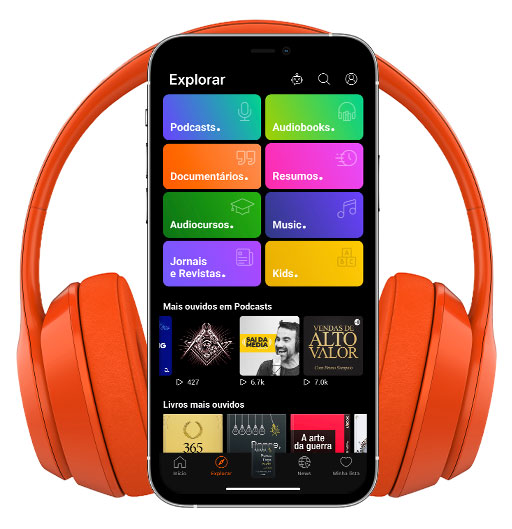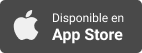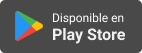Accessible Computer
Transferring files between Mac and iPhone via Airdrop
- Autor: Vários
- Narrador: Vários
- Editor: Podcast
- Duración: 0:07:00
- Mas informaciones
Informações:
Sinopsis
I will demonstrate today how to send a file via Airdrop between your Mac and your iPhone. The process is quite simple. You must have your Bluetooth connection turned on for each device. Both devices must be in range. Sending from Mac to iPhone I have selected my file on my Mac mini using Finder. On the file prepared for transfer I have pressed VO shift M, which is the shortkey for contextual menu. VO is the Voiceover key, or ctrl and option pressed together. All this demonstration was made for screen reader users. Blind and visually impaired people know Voiceover, and possible are familiar with this short key mentioned above. It is a Finder short key, not necessary a Voiceover command. When shift VO M is pressed a list of options are displayed, but we need to go down to share. There is another list displayed for share, where one of the options is Airdrop. Press VO spacebar on Airdrop and wait a moment. It is very possible to hear a notification saying: “Not found the contact what you are looking for?” W