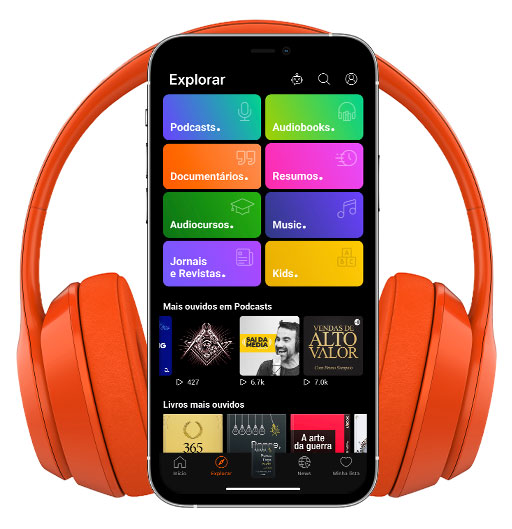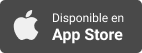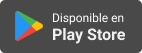Sinopsis
Technology Training for Visually Impaired
Episodios
-
Accessible Computer becomes Access Tech VIP!
18/08/2025 Duración: 07minAccess Tech VIP: A New Chapter in Our Journey Welcome to Access Tech VIP—where technology meets accessibility, and everyone gets the VIP treatment. We’re thrilled to share some exciting news with you: Accessible Computer has rebranded to Access Tech VIP. This new name reflects our mission more clearly—empowering the visually impaired community with technology, training, and resources that truly make a difference. This isn’t just about a new logo or a new name. It’s about growth, evolution, and making sure our identity reflects who we are and the value we bring to you. Why the Change? For more than two decades, we’ve been helping people unlock the power of technology. As we’ve expanded our services and looked ahead, we realized our name needed to evolve too. Access Tech VIP better captures what we stand for: Premium, accessible technology training. Resources designed to promote independence. A clear focus on the needs of visually impaired people and those who support them. While the brand has cha
-
Accessible book resources for visually impaired
23/08/2022 Duración: 16minIt is summertime and holiday are still on for some of us. Why not then taking something to read with you. But when is about reading as a visually impaired person, things become a bit ambiguous, because we talk about accessibility and here are few things which comes in discussion. For me, one of the greatest challenge when I lost my sight was reading and accessibility of desired titles . I will mention here few things like: accessible books formats available where to get accessible books from devices able to play accessible content Apps and other way to consume text and audio books A list of previous podcast episodes about reading accessible. Formats Few formats are accessible for visually impaired, but probably the list will be more focused on the totally blind people, because unfortunately, for partially sighted, large print list of titles is not generous at all. Most of them will read regular books probably using magnification in some way, but they can enjoy listening to audio books along completely blin
-
Scripor Alphabet helps blind people to mark and detect colours and nuances
17/04/2022 Duración: 33minThe inventor of Scripor alphabet is Tudor Scripor, a Romanian artist and inventor. Actually, he invented a code of colours known under the standardised name Scripor Alphabet. This code of colours helps blind people to mark and detect colours and nuances. If we think to the 6 dots coming from the Braille alphabet, which are to columns of 3 dots each , and we add a third column of dots we have the core of this new alphabet. Because this square of dots might cause confusion if is read from the wrong Conner, Tudor decided to have for each simbol an orientation point, which will be always above dot 4. Practically each base colour, out of this 10 basic colours has an representation in this code, and in case of two or more symbols , the colour's nuance and even the full range of colour's chromatic could be marked. In this episode I have an interviu with Tudor, taken for another technology for blind podcast which I maintain in Romanian language. I did a transcription and translation in text out of this interviu
-
Manage Windows application with Global Commands Extension Addon for NVDa
22/02/2022 Duración: 28minIn this podcast episode David Griffith in his 4th instalment of podcast serie about Global Commands Extension talks about managing Windows applications with the help of this NVDA addon.
-
NVDA on Max, part 3, Manage Volumes
14/02/2022 Duración: 24minIn this episode David Griffith talks about Global Commands Extension Addon for NVDA and how this software could hep with managing volumes. It is the 3rd instalment of the serie. More episodes are coming soon.
-
NVDA on Max part 2, A guide of using Global Commands Extension addon for NVDA
07/02/2022 Duración: 21minIn this episode David Griffith takes the second part of his extensive demo of this usefull NVDA addon. It is all about copy and paste in various advanced way, and manage clipboard history in various ways. Enjoy your listening.
-
NVDA on Max – A guide of using Global Commands Extension Addon
17/01/2022 Duración: 18minNVDA is the free Windows Screenreader for use by Blind or Partially Sighted Computer Users. In this series David Griffith demonstrates how the NVDA Global Commands Extension adds greatly expanded functionality, and ease of use, for NVDA users. Many of the features normally available in commercial screenreaders are provided for NVDA by this addon. Some features even commercial screenreaders will not currently match.
-
Supersense and SuperLidar makes blind’s life easyer
15/12/2021 Duración: 22minI had the ocasion to test for a while a new app called SuperLidar which is using one of the newest technologys built-in iPhones from Pro level. SuperLidar is able to detect obstacles due the Lidar sensor which is available in iPhone 12 Pro and Pro Max but in 13 Pro and pro Max too. The feedback is given via haptic vibration but through a variable sound pitch as well. The app also have a unique feature which helps in this pandemic times: mask detection. In this podcast episode I have Shane Law as invitee from Supersence who will talk mainly about SuperLidar but also a little about Supersence which is available for all iOS devices but for Android too. Here’s what’s inside of the Supersense Premium Package: The Document Reader, which enables you to read any type of document.The Smart Scanner Mode that detects what you’re scanning instantly.The Multi-page Scanner Mode, which allows you to scan longer documents.The Barcode Reader along with the QR Code Reader.The Currency Reader.The Scene descr
-
Adding a podcast episode in Buzzsprout as a screen reader user
26/10/2021 Duración: 17minIn this episode I demonstrate how easy is to add a podcast episode in Buzzsprout as a screen reader user. I have used Safari browser on a Mac computer. Learn more about podcasting in Podcasting for blind Page
-
Uploading a new episode in Libsyn as a screen reader user
11/10/2021Libsyn is one of the podcast hosts which I use for a while. It wasn't screen reader friendly for a period but now is working reasonable I will say. Actually, the only thing which I need to do in Libsyn web interface is to upload an MP3 file which is tagged and ready to be published. I have to use an option called "file for download only" and after pressing publish or save Libsyn will generate a URL which is the direct full address of the mp3 file. This URL is placed in a read only edit field and the last thing to do before leaving Libsyn will be to select and copy it in clipboard. Using the PowerPress plugin in WordPress I can handle the rest of podcast episode's aspects til this is online. If you wish to hear a little demo made with Safari in Mac and using Voiceover screen reader, then you are welcome. I used keyboard and trackpad navigation combined to achieve this. As probably you know already, there is a podcasting course available for blind people interested to become podcasters. For more details go t
-
Add an e-mail self hosted account in Mac as a Voiceover user
17/09/2021In this short podcast episode I demonstrate how an e-mail account could be added in Mail app in Mac computer. The demonstration is done by a blind user using Voiceover screen reader . For any question or comments fill free to use the form below or contact details displayed in site.
-
NVDA remote addon demonstration
22/07/2021 Duración: 18minIn this episode I will show how to use NVDA Remote addon as a NVDA screen reader user. It is a very simple installation like any other addon. You can download the addon from nvdaremote.com website. They have a version for NVDA 2019 or newer, and an older version for previous versions of NVDA screen reader. This service is very useful when you need to help another blind person with adjusting settings or to copy details or settings from a computer to other. I have used during the demonstration a feature called push clipboard which allow the initiator of the remote session to copy some text from his machine, and paste it into the controlled machine. Another scenario where this addon is very useful is when you can control a local server from distance. Asuming you have a computer 24/7 turned on, used like aFTP server or online radio station, you can control that station via NVDA Remote addon also. Excepting Jaws, which is featuring a similar service called Jaws tandem, is no other screen reader so friendly when i
-
Make your shopping with Deliveroo as a screen reader user
17/05/2021 Duración: 14minToday I am going to demonstrate Deliveroo, an iPhone app which gives you multiple options for take away, restaurants orders and grocery too. Using Voiceover screen reader in my iPhone 11 I will show you how to add to basket but also how to check out and pay. If you never worked with this app then start from this link to register and download your app. https://roo.it/adriant-8xu8 It is my referral link which will credit my account with a couple of pounds. It is no extra costs involved for your side if you start from here. Also you can go straight in App Store for download and sign up from there. Good luck with it.
-
Podcasting microphones comparison
25/04/2021 Duración: 19minIn this episode I make a comparison between 4 microphones: 3 mics dynamics and one condenser. Which one is your pick for your podcast channel? Is no processing in this recording and the EQ is flat. All microphones are connected to same mixer and use the same cable at its turn. Sorry for various volume fluctuation but no way to demo a microphone for podcasting. Isn't it? Each microphone mentioned have a link below where you can go to check the product page for technical specifications. Note! When the comparison starts is a podcast chapter inserted for each portion starts. It is easy navigation in case of your device supports podcast chapter navigation. Sontronics Solo Behringer XM8500 Rode Podmic Rode NT1 condenser microphone Please let me know which one you think sounds better for your podcast? Tweet me @AccessibleCompu Enjoy your listening and have fun podcasting!
-
Registering with Signal as a blind user of iPhone
21/02/2021 Duración: 19minToday I will post an episode with my first atempt to create a Signal account using my iPhone 11. The audio demonstration is done from the downloding app stage up to sending first message with Signal, like an end user who never has used the service before. This recording shows the easyness of signing up with Signal as a blind user. I have used Alex voice in my Voiceover screen reader. I am looking for your opinion about the screen reader accessibility of this app. I've found being good and totaly usable by screen reader, users but here and there a gentil touch will make the app even more screen reader friendly.
-
Bluetooth Keyboard Navigation in iOS with Voiceover screen reader
26/01/2021 Duración: 19minIn this episode I will show you how to learn the main shortkey combinations using keyboard help section but also how to manipulate text from an app to other using keyboard navigation shortkeys. All is done having Voiceover screen reader turned on, so completely accessible for blind. Enjoy.
-
Louie Voice Assistant makes life easier for blind people. Listen how!
04/12/2020 Duración: 22minFew days ago I have had the pleasure to interview Pramit Bhargava, the creator of Louie voice Assistant. You can listen this interview in order to learn more about him but also to find out some answers about this app and its future. But I will leave Pramit to talk about his background and how Louie came to life I'm Pramit, Founder of Louie Voice Control which allows the users to do each & everything within supported Apps with just voice commands. I would like to share with you why I started developing apps for the visually impaired. The side-effect of medicine that I took in 1999 impacted my Retina and my vision has been dramatically declining ever since. By 2012, I was not able to read anything. At that point, I felt completely miserable and did not know what to do next. This low-point was completely unexpected especially for someone who had graduated from India’s prestigious engineering and management institutions (IIT and IIM) and worked for global companies such as Unilever, Motorola, and Quest D
-
Reset and re-link your Apple Watch without sighted help
09/11/2020 Duración: 25minLearn in this podcast episode how to reset your Apple Watch, how to re-link it to your iPhone and how to set up your preferable face and complications. All demonstration is made with Voiceover turned on and no help was needed from a sighted person. Enjoy!
-
Pontes Media Downloader for Mac OS – audio demonstration for Voiceover users
18/08/2020 Duración: 14minIn this podcast episode I will show how to install Pontes Media Downloader for Mac, but also how to download a Youtube play list with its help. The program could be downloaded from Pontes website. When you try to install the program from application folder, as you do with any Mac OS app, a warning will come up saying the developer is unknown and Mac can't install this program. But instead of using command O to open the app use context menu pressing shift VO M and from the options list choose open. Press open and don't worry about the message saying the program will overwrite the privacy settings. Once the program will be opened properly ,it is another grant access which needs to be accorded, which helps Pontes Media downloader to work with short keys. You have to go in system preferences pressing the button open system preferences and navigate to unlock . Your account password will be required to be typed in in order to allow Pontes Media Downloader to be listed in the table with granted permits apps. O
-
How to perform OCR with Jaws – audio demonstration
03/07/2020 Duración: 04minYou can learn in this short episode of podcast today how to make Jaws to read text from pictures or unaccessible documents or websites. Simply, just open that file or document, or maximise your browser window then press Insert and spacebar at the same time followed by O, then S to start the process. Jaws will say Jaws OCR has started. Shortly you hear OCR finished. A Jaws voice with a different pitch then the one used regular will read the result of OCR. OCR stands from Optical Character Recognition which is a technology used to detect automatically txt from pictures. Listen how I have done my demonstration with a little package card from a SIM to check what is written on it. If you wish to learn more about Jaws just go here.