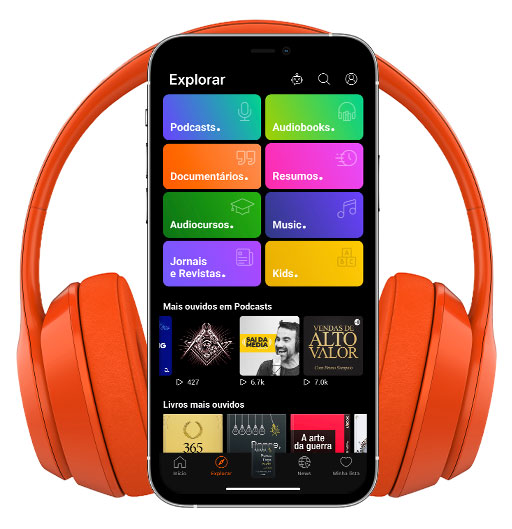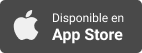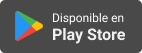Sinopsis
Technology Training for Visually Impaired
Episodios
-
TW Blue – A Screen Reader Friendly Twitter Client for Windows – audio demonstration
15/05/2020 Duración: 15minAre you blind and fancy using Twitter on your PC? Then this audio podcast episode is for you. I will show how to download and install TW Blue, an accessible client for Twitter, which can be used in conjuction with any major screen reader. In my case, I have done the demonstration using Jaws 2020 and Chrome browser. A short overview of the program is provided as well, but also how to authorise the program to work with your Twitter account. Keep in mind, this program works with multiple sets of shortkeys, so be sure you choose your favorite set from settings. This sets are: Qwitter Chitcken Nuggets Windows 10 Default If the first and second sets are from older clients for some users will be easyer to keep the same commands like in the past. For default short keys check the documentation using help menu. Windows 10 keys are the same with this recommended by Twitter in its main page when you open Twitter in browser. Another notable thing is the capability to use the program with a graphical interface or with
-
Download and convert videos from Youtube with Pontes Media Downloader
30/12/2019 Duración: 14minPontes Media Downloader is a program which helps blind people to download and convert video files from YouTube but from other video services as well. The interface is clean, simple and accessible for screen reader users. Now the program has versions for Windows, Mac and Linux. Today I will show you how to use it in Windows. Later I hope to come with a demonstration for Mac as well. Download the program from www.pontes.ro And install it normally, like any other program under Windows. Once installed go to YouTube and copy the link from the share menu along the video what you wish to download. When the YouTube link is copied go to Pontes Media Downloader icon into your desktop and open it. The program will check your clipboard for a YouTube link. If such a link is present will be automatically pasted into the right place. Going around with tab key you can select from a couple of combo boxes the quality of the source file in the first instance, but also the format what you wish to choose for your download.
-
How blind users make an ECG test on Apple Watch
24/10/2019 Duración: 10minI have decided to post today a new demonstration in the podcast episode, related with Health App in iPhone and Apple Watch. Starting with Apple Watch series 4, there is a new feature built-in which work great for me as a blind user. As one whom encountered some heart issues a while ago because a chest infection, I was learning to keep an eye on my heart bit and on my health of heart of course. I have recently discovered how easy and effective is to perform an electrocardiogram on my watch. I will demonstrate in the podcast episode today how to perform this task and, how to share the result with your doctor. Alternatively, you can store the results in one of your cloud accounts in order to show them later at hospital when needed. The experience is easy Follow this steps 1. Open ECG app on your Apple Watch 2. Hold your finger on the crown navigation button until Voiceover will say Done, or you’ll hear the special sound made during the test running off. 3. Double tap on done button. 4. Go to your iPhone and o
-
Setting up an Amazon Echo Dot 3rd gen as a blind user
13/06/2019 Duración: 09minIt is not a secret for anyone how popular and useful is an Amazon Echo device today. Just talking with this intelligent device you can find out more about lots of things, you can do shopping, organise your calendar and much much more. I will show today in the podcast episode how to set up an Echo Dot 3rd gen as a blind user without any sighted help. I have used for this my iPhone X where the Alexa app was installed before, and the process was simple. When the device was added to my devices list I have had to organise it in terms of where it is placed. In my case, the new device is seating in my bedroom. Also, I have renamed this new device and I have activated the sound for start and end requests. This little beep help blind people to know if Alexa heard your request and also when the answer is following. Enjoy the audio demonstration and do not hesitate to contact us for any help if you encounter problems during set up as a blind user. Do you have a particular task what Alexa helps you with? Which one
-
Transferring files between Mac and iPhone via Airdrop
24/05/2019 Duración: 07minI will demonstrate today how to send a file via Airdrop between your Mac and your iPhone. The process is quite simple. You must have your Bluetooth connection turned on for each device. Both devices must be in range. Sending from Mac to iPhone I have selected my file on my Mac mini using Finder. On the file prepared for transfer I have pressed VO shift M, which is the shortkey for contextual menu. VO is the Voiceover key, or ctrl and option pressed together. All this demonstration was made for screen reader users. Blind and visually impaired people know Voiceover, and possible are familiar with this short key mentioned above. It is a Finder short key, not necessary a Voiceover command. When shift VO M is pressed a list of options are displayed, but we need to go down to share. There is another list displayed for share, where one of the options is Airdrop. Press VO spacebar on Airdrop and wait a moment. It is very possible to hear a notification saying: “Not found the contact what you are looking for?” W
-
How tu update your Apple Watch OS as a blind person
17/05/2019 Duración: 10minIn this podcast episode I will show how to update your Apple Watch OS as a blind person. I am my self a blind user of Apple Watch and iPhone, and the whole process was recorded just to show you how to perform this task. In order to update your Apple Watch you need the following: • Your Apple Watch must sit on its charger • Your Watch’s battery level must be at list 50%. • Your Apple Watch and your iPhone must be in range and connected to same wireless network. The update process must be started from Watch app on your iPhone. Ask Siri to open Watch app and swipe right until all watch faces are past, then continue until general. Double tap on general and go to the right until software update. If a new version of Watch OS is available Voiceover will mention that. If yes, proceed to update. Will be 3 rounds of waiting time required: one for download, second for preparation and third for installing. The whole process will take about 15 minutes, depending by your internet connection speed. Two things are
-
Borrow Box app accessibility for Voiceover users
06/05/2019 Duración: 18minBorrow Box app is an app used by local libraries in UK for e-books and e-audio-bookx. In this audio demonstration I will show you how to borrow a book from Poole and Cristchurch Library. Also, an overview of the main tabs in the menu will inform you what you can do in this app, as a blind user. The app is 100% accessible with Voiceover screen reader in iPhone. Eventually, the only step where a problem may aquire is the signup process. There is a barcode which must be scanned from your library card and a pin code required. I remember, this first step, for me at list, has been done by a library emploee. I can't remember if is possible to pair manually the app with your library card, avoiding that barcode scann. Appearance The first page when you open the app is My Loans, where you can see an overview of your borrowed/reserved books. In the app you can borrow books, but also to rezerv books, if they are not available at the visit time. Some of the titles are limited in terms of licences offered to your
-
Installing WordPress manually as a screen reader user
17/04/2019 Duración: 35minA while ago I have recorded a podcast episode about WordPress installation via Softaculous, but at this time I have decided to show you how to install a WP website on your server manually. Why manually? Because is coming with some advantages. You can create a DB name as you like, and you can upload, straight on, the WordPress package with the desired plugins and themes. Also, you can manage separate the files from FTP, and Database file, in case of a crush. When Softaculous is used if you decide to remove the installation the DB also is removed. I have encountered a couple of situations when, in hurry, I have deleted accidentally the wrong website because the check box ticked was related with the website below the one wanted to be removed. Anyway, it is a double warning there asking you if you really wish to remove that installation because is not possible to undo the task. My fault, of course, to not pay attention to second warning, but good for me to know how to repair everything here. Another thing f
-
How to set up your Apple Watch serie 4 for swimming poole
15/04/2019 Duración: 08minI am wandering to show today how to set up your Apple Watch 3rd or 4th generation, for that time when you go to swimming pool. I am going, when weather allow me, to swim in the sea here at Bournemouth. It is a wonderful beach here and summer time is coming now. I am looking forward for that hot time of the year. If you are blind, and your watch is operated using Voiceover, then this is the guide for you. I will have below the article a short podcast episode to show you how to activate/diactivate water lock. First, I wish to warn you to not get into a swimming pool with Apple Watch if they are older than 3rd generation. They are OK with splash water, when you wash your hands or with heavy rain, but not cope at all with keeping watch under water. First rule then, is> Double check if your watch model is capable of be taken in swimming pool. Check your user manual for this. Second rule is do not jump in any pool before being 100% sure your watch is properly activated with the water protection. To turn water lock
-
Twitterrific for iPhone, demonstration for Voiceover users
27/03/2019 Duración: 17minI have received a request to provide information about working with Twitterrific in Iphone, and few questions came up about. But before answering I have to make some mentions. Let's say first of all the interface of this app displays a sidebar on top, an area called central stage and few options in between. They are Home, compose and search button. At the bottom screen is a similar menu containing: 1. Home 2. Mentions 3. Likes 4. Messeges 5. My Tweets Please note, this below menu is not reachable as a regular tab menu but you have to touch four fingers at the bottom of screen in order to go to the last tweet in list. Just after that one you can access that menu. I think the role of each menu is quite self explanatory. Home menu displays the whole list of tweets from your timeline The Mentions menu displays your tweets which are mentioned by others. Messeges displays a list of direct messages and Likes the list of your liked tweets. My Tweets display a list of my tweets. Touching with four fingers on top o
-
Dealing with attachments in Outlook using Jaws
24/03/2019 Duración: 13minAs a screen reader user, we do things a little different in Outlook when is about saving or insert an attachment. Saving attachments in Outlook In Windows 10 with Jaws 2018 and Outlook 2016 we can do like this in order to save attachments: Open Outlook and press control Y to go at the mail folder Arrow down and then right to the inbox folder Open an e-mal containing an attachment. Jaws announces which one contain one. Press insert A in order to jump to attachment list. Arrow left or right between attached files if they are more than one. Press shift F10 or application key and select save all attachments or save as. From the window opened tab around to choose the folder where the attachment file will be saved Press enter or spacebar You can choose to save selectively what file to save or to select all for this. Also, explore other options available for the attachments in the context menu. Insert an attachment in a new composed e-mail In order to add an attachment into an e-mail you can use one of this
-
How to add a self hosted e-mail account in Outlook using Jaws
15/03/2019 Duración: 11minThis time I will show how to add a self-hosted e-mail account in Outlook. I am using Outlook 2016 and Jaws 18 for this demonstration. The instructions below are suitable for blind people using Windows 10 machines and Jaws screen reader. I already have my mail server details from my hosting provider, and the start of adding this new account is not in Outlook interface, but from Windows Control Panel. Follow the steps below in order to perform this task: 1. Press Windows key in order to open search box 2. . Type control panel and press enter 3. A new search box is opened, but Jaws announce nothing. 4. Type mail end press enter 5. In the e-mail tab press tab again to go to the toolbar where you press spacebar on new button. 6. Choose from the new opened window add manually additional mail servers. 7. . Start fill in the form all the information required, like name, e-mail address, incoming and outgoing mail server, password, etc then tab again to more settings button. 8. A new window with 3 tabs is opene
-
How to import your bookmarks from IE into Google Chrome browser
07/02/2019 Duración: 05minIn the podcast episode today I am going to demonstrate how to import bookmarks and favourites from Internet Explorer in Google Chrome browser, as a screen reader user. The process is simple and needs only few steps. 1. Open Chrome then press tab in order to move away from search field. 2. Press alt F to open the menu 3. Navigate to bookmarks submenu using arrow keys 4. Choose import bookmarks and select Internet Explorer from the combobox 5. Press tab few times until import button and press enter. As you probably notice along your bookmarks the import wizzard is able to move your browser history and saved passwords. If you have any difficulties or wish to know more about managing bookmarks, please listen the audio demonstration and then use the comments form below.
-
Setting up a Google Home mini as a blind user
27/11/2018I have using Google Home mini for a while now, and all about it is great. It is not the case to enumerate what this little device is capable of, because probably everyone knows already. The idea is, my daughter has found this device helpful for her, so she moved it into her room. I was lucky enough to have a spare one, so I was landing in setting up a third Google Home mini because another one is in my son's room. I have recorded the process of setting up from start to end into a podcast episode what is available with this article. Also, I have demonstrated few options available in this smart device. The process is quite straight forward. Along the smart speaker you need a wireless connection, which I think it is obvious, a Google account and another device like a phone or tablet. In order to install the app which will configure the smart speaker for you you really need a device like this. In my case, I have the app already installed into my iPhone X, so just ready to go. Once you have opened the
-
How to buy audiobooks on Audible website
12/09/2018 Duración: 26minToday I would like to demonstrate how to buy an audio book on Audible website using Jaws 2018 screen reader and Internet Explorer on Windows 10 machine. I do the following tasks during the audio demonstration. Search for a book author using the regular search field and advanced search. navigate through search results and check the book details add to basket and proceed to checkout, buy chosen book using credits navigate to new purchased book in order to start listening Also, when the new book is into my library I will take my iPhone to open the book in the iOS Audible app. I would like to mention about this demonstration being done at the regular web interface of Audible, not at the accessible one which is available at the same address followed by forward slash access. Hope to make soon a demo with this page too, and also in Mac and iPhone. Just to summarize, I would like to mention one thing wich I thing will help the most of you to navigate around the search results. Use H to jump from heading to heading bu
-
Natwest Talking Card Reader audio demonstration
04/07/2018 Duración: 22minI have requested a Natwest talking card reader some time ago and received it finally. the little talking card reader it is what I will introduce you today during this episode. I have had some interesting experiences over this time, first one being the way of obtaining this device. If you never had such a device from Natwest you have to order one, and this must be done online only, and the form of ordering card readers does not display any option for large print readers or talking one. So, you make the regular order then go back next day to Natwest website and enter in chat conversation with an agent, in order to make the change. In first instance you are in chat with a virtual agent. If this one is not able to give you a good answer and looks confused will put you in contact with a human agent. You have to explain why you need to change the order for your recent ordered card reader then the agent will make the change in Natwest systems. I have heard other blind people complaining about receiving the regul
-
How to set up a self hosted WordPress blog as a screen reader user
26/04/2018 Duración: 28minI have seen lots of visually impaired people hunting across the internet for any information about WordPress and its accessibility for screen reader users. Also, the numerous practical questions involved about its performance in carrying out an assortment of tasks under a WordPress blog without a satisfactory answer. Because of this, I have decided to start up a new serie of podcast named WordPress for Blind. I will take on the task to make a blog from scratch. To be more precise, I will buy a domain name, put on hosting, install WordPress, customise it, and then carry out the heavy work, publishing content. Before starting I would like to clarify: I am talking about self hosted WordPress, not about a free blog under wordpress.com domain. They may look similar but the differences could cause confusion for a newby blogger. First, a subdomain blog on wordpress.com it is a good choice to start with, but this will have some limitations. Will be slow, later when you start to populate your blog with that very