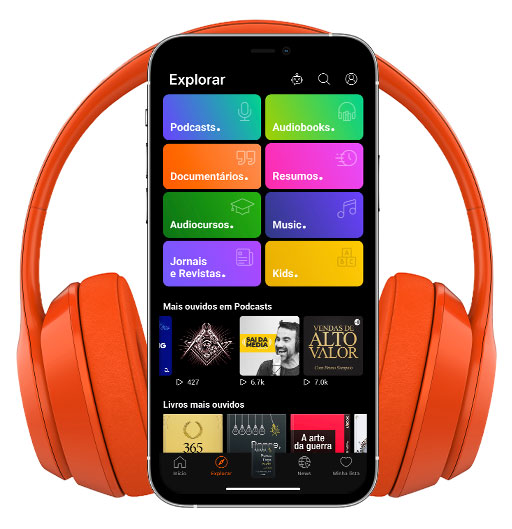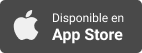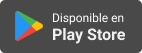Blind Abilities Podcast
iPhone101/QuickByte: Get Your Widgets Moving! The Battery Widget is a Must and You Want it Where? You Want it How Big? OK, Let’s Do it!
- Autor: Vários
- Narrador: Vários
- Editor: Podcast
- Duración: 0:05:00
- Mas informaciones
Informações:
Sinopsis
In this iPhone101/QuickByte demonstration from Blind Abilities, Jeff Thompson will Add the Battery Widget to the Today View and then move the Battery widget to where he wants it located on the screen. With a few swipes and flicks, you can pick the widget, choose the size of the widget and move the widget to the location that suits your needs. Let’s start on the home screen: Touch in the body of your home screen to get the focus on an app icon. Do a 3 finger swipe from left to right to open the Today View. Note: You can skip this step if you want the Widget on the page you are on. Once again, get the focus on an item on the screen and flick up to “edit mode”. Single finger double tap to begin the edit mode. In the upper left hand corner double tap on “Add Widget”. Swipe down to “Battery” or a widget of your choice. Double tap to select. If the widget has size options, flick up through the choices of pages, 1 of 3, 2 of 3, and so on. You can explore by touch to listen to the widget information. Double tap on