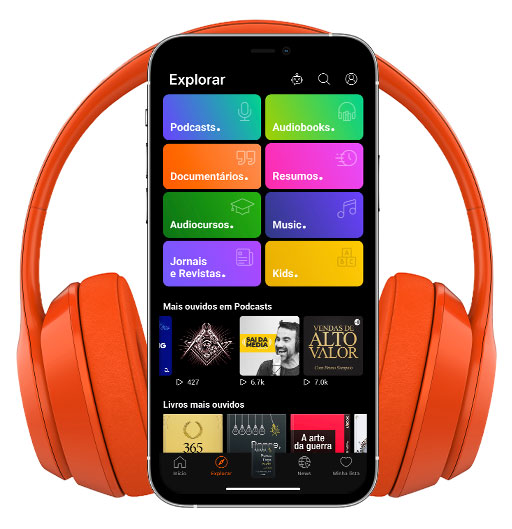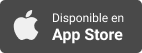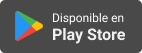Sinopsis
YOUR SOURCE FOR THE BEST ASSISTIVE TECH NEWS, REVIEWS AND INTERVIEWS FROM TOP BLIND AND LOW VISION EXPERTS. AN ENTERTAINING AND TRUSTWORTHY DISCUSSION ON EMERGING TECHNOLOGIES
Episodios
-
The official Microsoft Outlook App Designed For iPhone and iPad.
31/01/2015In this episode, James Oates reviews Microsoft Outlook for iPhone and iPad. He demonstrates the email client and calendar features. He shows us how to access files on cloud services, open them with additional apps, and send them as attachments. He then proceeds to show how to send and view messages from your contact list. Finally, he walks us through the settings for the application. This is an incredibly complex and powerful application which will prove useful for many users of iOS. From the developer: Why use Outlook? Manage your inbox • Outlook automatically triages your inbox for you, surfacing your most important email. Less relevant email is placed in your “Other” inbox. • Swipe to quickly delete, archive, or schedule messages. • Schedule emails and they will return to your inbox at a later time. Your calendar built-in • Switching between your email and calendar apps is a thing of the past. Outlook includes your calendar and notifies you with appointment reminders. • Find available
-
Windows Phone8.1 (Part III): Music, Netflix, and Tweetium:
30/01/2015 Duración: 10minIn this episode, James Oates demonstrates how to stream music and play a radio station using an Xbox Music Pass subscription. He shows us how to play a movie on Netflix and pin a favorite TV show to the start screen. Finally, he reviews the accessibility of the popular Twitter client, Tweetium. Throughout the episode, James is relying heavily on Cortana, Microsoft’s personal assistant. Since Cortana is integrated into the Music and Netflix applications, it makes the experience quite simple.
-
Quit Smoking With The Help Of An E-Cigarette:
28/01/2015For all of our listeners who have resolved to quit smoking this year: In this episode, James Oates talks about how to purchase the right E-cigarette. He reviews the different components of the device and how which ones are easier for a person with a visual disability to use. He emphasizes the importance of choosing a vapor liquid with the correct nicotine level. The products discussed in this episode can be found at: Beach Side Vapors.
-
Breaking in Windows Premiere – Windows 10 and a piece of Star Trek?
23/01/2015 Duración: 01h09minThe new year is also a fresh look for us! With that we are launching Breaking in Windows, a show dedicated to the discussion, review and demonstration of all things Microsoft and Windows related. What better a way to Break out our new show than to bring you what's new with Windows 10! It's almost straight out of Star Trek! James Oates brings Cory Martin, a recent addition to the CBT team on board to discuss the Microsoft event and to hash out what this could mean from an accessibility perspective. The year of 2015 is shaping up to be a very active one with some exciting changes at Microsoft, we will need to stay tuned to see how things play out and to see how the assistive technology venders will innovate to stay ahead of this ever-shifting landscape. Finally, although holographic technology may not be useable by those of us who are traversing life in the dark, the impact on product design might hold some surprising and possibly very welcoming changes for us. To hear us discuss this event in detail give thi
-
Announcing Voice Dream Writer. A Spotlight Interview.
21/01/2015Winston Chen, the developer of the iOS app, Voice Dream Reader, sits down with the team at Cool Blind Tech to tell the story of how having been inspired by a Ted Talk podcast, his departure from mainstream tech, life on an Artic island north of Norway, and how that led to the development of Voice Dream Reader. Mr. Chen describes the original intent for Voice Dream Reader, and how that later manifested into an app for educators, the blind, and dyslexic. Mr. Chen proceeds to announce the release of a new iOS word processing application which is designed specifically with blind people in mind. The new app is called, Voice Dream Writer, and is available shortly in the App Store for $9.99. Here's the iTunes description. Voice Dream Writer helps everyone write better: Text-to-speech proofreading reduces mistakes, phonetic and meaning search help you find the right words, and an active outline improves the structure of your writing. Text-To-Speech Proofreading. Professional proofreaders recommend reading out lo
-
Googles Nexus Player – An Accessible Streaming Media Device.
01/12/2014Introducing GoogleÕs Nexus Player, a streaming media and gaming device that displays content on your television by way of a Wi-Fi connection and a HDMI cable. In this episode, James Oates demonstrates how to perform a voice search using the remote controlÕs built in microphone. He shows us which applications come pre-installed, and how to download and install additional applications. Most importantly, he shows us how to activate and use Talkback, a built in screen reader for devices running Android.
-
Windows Phone 8.1 – Part 2 – Staying Connected.
03/11/2014In this episode, James Oates shows us how to add a Skype contact and make a Skype call using Cortana. He shows us how to compose a Tweet and check our timeline on Twitter. Finally, he demonstrates the functionality of the email application. Threw out the episode, he is using the built in screen reader, Narrator, on a Nokia Lumia 635 running Windows Phone 8.1.
-
Remapping your CapsLock key for use as the VoiceOver modifier keys.
26/10/2014In this episode Garth demonstrates the installation and setup of the applications Karabiner and Seil to allow the remapping of your CapsLock key for use as the VoiceOver modifier key. He also shows you how to set up another keyboard shortcut to enable and disable capsLock. Go into System Preferences, Keyboard. In the keyboard tab of the dialog, activate the Modifier Keys button. In the table, find the CapsLock key option and assign “No Action”. From pqrs.org, download and install the applications Karabiner and Seil. Open Seil, and in the Settings tab, find the first table. In the table expand the row which relates to the CapsLock key. Activate this option by checking the checkbox. Move VO focus over to the Key Code field and VO+Spacebar on it. Now, overtype it from 51 to 110. . Open Karabiner. You’ll receive a system notification the first time you run the utility. You’ll be prompted to allow Karabiner to control the computer using Accessibility Features. Follow the prompt and you should be taken to the
-
Scanning Credit Cards Using Safari.
20/10/2014p>In this episode Hugo demonstrates how to scan credit cards using Safari.
-
Windows10 Technical Preview – Peering into the future.
17/10/2014In this episode, James Oates tells us about Microsoft's new operating system coming in 2015. He shows us the new Start Menu, Task Viewer, and the Virtual Desktop Viewer contained in the current version of Windows10 Technical Preview.
-
Exploring Windows8.1 Part 4 – Reading In The Dark.
09/10/2014In episode four, James Oates introduces us to Tweet Free, a fully accessible Twitter client for Windows8.1. He walks us through version eleven of Adobe Reader for reading PDF files. He demonstrates Adobe Digital Additions for reading eBooks. He shows us how to add a RSS feed to Microsoft Outlook. Finally, he demonstrates making a phone call using Google Voice inside of Google Hangouts.
-
In Depth Test Of knfbReader App.
07/10/2014The knfbReader app is the focus of this episode. It’s UI, it’s features, and some comparisons with other OCR applications available on iOS. This podcast was recorded after the initial release and installed on an iPhone 5 running iOS8. Garth shows the use of the current feature set in a few real world situations, gives tips on how to get the best out of it, and run in to a bug or two on the way. If you are still on the fence with respect to the purchase of knfbReader, than you will find this demonstration useful in making up your own mind.
-
iOS 8 Braille Screen Input Breakdown.
29/09/2014Apple introduces braille screen input for iOS users. Follow along as Hugo guides us through the setup and functionality of the new braille input now available on iOS 8. To report any issues with accessibility on iOs8, you can email Apple directly at: accessibility@apple.com Apple feedback
-
Highlights And Features Of iOS 8.
27/09/2014In this overview, Hugo demonstrates some of the latest features in iOS 8. Looking for tips on using your iOS device? Now you can with the Tips app. Hey Siri is put through the hands free test and Siri now incorporates Shazam, a great feature for music enthusiasts. Hugo then moves on to showing you how to use Spotlight, if you’re looking for a contact or an app. Sometimes you’re looking for answers. Spotlight now gives you suggestions from Wikipedia entries, places nearby, trending news and more. Other features included are audio ducking, battery usage on individual apps, weather app, contacts in the app switcher, and notification centre. To report any issues with accessibility on iOs8, you can email Apple directly at: accessibility@apple.com Apple feedback
-
Exploring Windows 8.1 Part 3 – Staying connected and having fun.
22/09/2014In episode 3 of James Oates Exploring Windows 8.1 series, James switches from JAWS15 to NVDA2014.3 and shows us four free popular applications from the Windows Store. He walks us threw how to use Facebook, Twitter, Netflix, and YouTube. James also demonstrates Xbox Radio and Google Hangouts. Many thanks to Brandon Cross for his time in editing this podcast.
-
Hands On With The phone we all have been waiting for!
10/09/2014In this first episode of a series, James Oates gives us an overview of accessibility options on Windows Phone8.1. Using an entry level Nokia Lumia 635, he demonstrates the built in screen reader Narrator, and runs through the apps you will find on your phones start screen. A run through of the Ease of Use options, a quick look at Internet Explorer and an introduction to Cortana, your personal assistant gives us a great insight to how Microsoft are shaping up after their slow start in Windows Phone accessibility.
-
Exploring Windows 8.1 Part 2 – My God, Its Full Of Apps!
31/08/2014In part two of Exploring Windows 8.1, James Oates takes us on a tour of all of the applications that are pre-installed on the start screen. The following applications are included in the demonstration: Mail, Skype, One Drive, Reading List, Calendar, Weather, Finance, Video, Music, Sports, Internet Explorer, News, and the Windows Store. James also briefly demonstrates Google Now on Chrome.
-
Exploring Windows 8.1 – I’m At The Start Screen. Now What!
23/07/2014 Duración: 21minIn this podcast, James Oates walks you through the layout of Windows 8.1. He explains live tiles, and how to change the appearance of the start screen. He shows you how to find your applications, and how to add them to your start screen or task bar. He shows you how to use the file explorer and search feature, add keyboard short cuts to access your most frequently used programs from anywhere on the computer, how to have your computer show the desktop at startup instead of the start screen, and how to bypass the login screen when starting your computer.
-
New Voice For iOS – Alex Sounds Amazing
24/06/2014 Duración: 05minA sneak peek into possible new voices on iOS 8 beta. Join Hugo for an exploration of the features that iOS offers for the blind and low vision with a quick sample of Alex, originally found on the Mac.
-
Focus 40 Blue Wireless Braille Display: Let Your Fingers Do The Talking
13/02/2014 Duración: 45minHugo gives an in-depth demonstration of the Focus 40 Blue Wireless Braille Display from Freedom Scientific. The new Focus 40 Blue combines the latest Braille technology, the most user friendly keyboard and control layout, and both USB and Bluetooth connectivity in an extremely lightweight and compact design. Use the Focus 40 Blue with BrailleIn to enter contracted Braille, switch to display modes such as structured and line mode, or perform all keyboard commands for complete control of your PC. The comfort and response of the refined Perkins-style keyboard permits hours of effortless Braille text input.