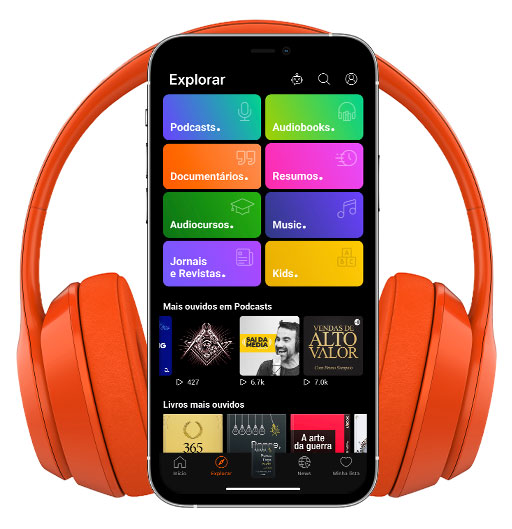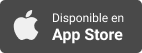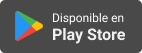Sinopsis
Podcasts with a Blindness Perspective. Bringing you the latest news on technology, success stories, alternative solutions and tools for success. bridging the gap between the limited expectations and the realities of Blind Abilities.
Episodios
-
iPhone101 - Managing Mail Messages and Accounts in iOS: Parts 4 and 5 - Deleting an Entire email Account, and Adding and Existing email Account to your iDevice
28/11/2021 Duración: 14minBlind Abilities presents a new iPhone101 Series entitled: "Managing Mail Messages and Accounts in iOS - Adding, Retrieving and Deleting, Oh My!” This new series provides a series of in depth demonstrations aimed at giving you the tools to effectively manage your email in an organized and efficient manner. Pete Lane walks us through each step of these processes with snappy and thorough presentations. Parts 4 and 5 introduction to the process of deleting an email account from an iOS device. Specifically, Part 4: Using his Gmail accounts as an example, going into the Settings App and deleting it. Part 5 Demonstrates how to add an existing email account to a device, using the previously deleted Gmail account as the example, adding it back to the iPhone and migrating over to the Google.com web site as is required when adding or creating a Gmail account. Step by Step processes: Part 4 - Deleting an Email account from Your iDevice . Open your Settings App with a single-finger double-tap, or ask Siri to "open
-
iPhone101 - Managing Mail Messages and Accounts in iOS: Part 3, The Mail Preview Feature - Taking a Peek with VoiceOver
27/11/2021 Duración: 08minBlind Abilities presents a new iPhone101 Series entitled: "Managing Mail Messages and Accounts in iOS - Adding, Retrieving and Deleting, Oh My!” This new series provides five individual demonstrations aimed at giving you the tools to effectively manage your email in an organized and efficient manner. Pete Lane walks us through each step of these processes in a snappy and thorough presentation. Part 3: The Mail Preview feature in iOS. The Mail Preview allows us to preview - read - a portion of an email while it is unopened in your Inbox. The portion of the email that can be previewed can range from none and up to five lines and is set by you in your Settings App. This can save you time in processing your emails and make you more efficient in using your Mail App. In fact, you may even be able to scroll through the majority of your Inbox without even having to open a single email. In this short, iPhone 101 demonstration Pete Lane shows us not only where the Mail Preview settings reside on your iDevice, but h
-
iPhone101 - Managing Mail Messages and Accounts in iOS: Parts 1 and 2 – Deleting Single and Bulk emails and Retrieving the Deleted
22/11/2021 Duración: 14minThis new iPhone101 series provides five individual demonstrations aimed at giving you the tools to effectively manage your email in an organized and efficient manner. Pete Lane walks us through each step of these processes in a snappy and thorough presentation. Parts 1 and 2 An Introduction to various ways to delete individual emails, one at a time or in bulk quantities and then the process of retrieving deleted emails. Process 1 - How to delete individual emails from your Mail App: Method 1: Open the Mail app by single finger double tapping on the Mail icon or ask Siri to, “Open Mail”. Single finger swipe left to right down to the email you want to delete. Flick up or down to the action item, “Delete”. Single finger double tap. Method 2: If you are reading an email and want to delete it, flick up or down to, “Trash”. Single finger double tap. You will then be placed in the next email message, opened and ready to read. Note: When deleting from an opened email, the app will open the next ema
-
Updated! iPhone101 QuickByte: How to Turn on Emergency Bypass on iPhone for Calls and Texts. Don’t Miss That Call!
18/11/2021 Duración: 03minWelcome to another iPhone101 QuickByte from Blind Abilities. In this QuickByte, Jeff Thompson shows how to turn on Emergency Bypass for those specific contacts for specific moments when you need that call or text. Occasionally you might like to put your phone on silent or put it in do not disturb mode for those times you may be at the theatre or cinema, or you could be in an important meeting. But at the same time there may be occasions you need to be on standby to receive an important call from a child, parent etc. Setting up Emergency Bypass for a specific contact: Single finger double tap on the Phone icon On the bottom tab bar, single finger tap on Contacts. Select the contact you want to allow to bypass. Swipe to the left to “Edit”. Single finger double tap on edit. Single finger swipe left to right down to Ringtone. Single finger double tap. Single finger swipe left to right down to Emergency Bypass. Toggle on or off by single finger double tapping. Tap on Done in the Upper right hand corner to save
-
iPhone101 QuickByte: Adding Locations to the Weather App. How’s Your Weather? How about Montreal, Jacksonville and Colorado Springs?
18/11/2021 Duración: 05minIn this iPhone101 QuickByte, Jeff Thompson takes us through the native Weather App and demonstrates how to add locations such as cities or airports to the location list. How to arrange the locations in a preferred order and how to change from Fahrenheit to Celsius or Celsius to Fahrenheit. Join in and learn how to add family, friends and points of interests to your location list in the native Weather App. Adding and Arranging locations in the native Weather App Open the Weather App, Hey Siri,, “Open Weather App”. Or single finger double tap on the Weather icon. Note: By default the opening screen will be of the location that holds the top position on the Location List. And, if the Weather App remains in your App Switcher, you will return to the last screen you were previously on. This demo is conducted as if the Weather App was not in the App Switcher, thus, opening to the default landing screen. 4 finger tap to go to the very bottom to “Location List”, single finger double tap. To add a new city, single
-
iPhone101 QuickByte: Banners, Badges and Sounds, Oh My! Notification Settings for Repeating Messages.
17/11/2021 Duración: 04minIn this iPhone101 Quickbyte, Jeff Thompson takes us through the Message Notification Repeat settings and Banners, Sounds, Badges and Announcements. The main serving in this QuickByte is the settings for repeat alerts. However, along the way, Jeff shows us what he has the settings set as and gives us a little insight on the reason behind his choices. Go to Settings on your home screen, single finger double tap. Single finger swipe left to right down to Messages, single finger double tap. Single finger swipe down to Notifications, single finger double tap.. Swipe left to right down to customize Messages, single finger double tap. Choose between, “Repeat Alerts Never” or “”Repeat Alerts”. If Repeat Alerts is selected, Choose between Never, 1, 2, 3, 5 and 10 times to repeat. Contact Your State Services If you reside in Minnesota, and you would like to know more about Transition Services from State Services contact Transition Coordinator Sheila Koenig by email or contact her via phone at 651-539-2361. Contact
-
Iphone101 QuickByte: A Refreshing Look at The App Store Setting and 2 Refreshing Gestures
16/11/2021 Duración: 07minIn this iPhone101 Quickbyte, Jeff Thompson dives into the App Store Refresh and then tours the App Store Settings. While Apple does not push the updates to the App Store as much as some of us would like, doing a refresh gesture can maximize the app updates that are available. Two Refresh Gesture Techniques First, get the screens attention by touching a random area on the screen or page you want to refresh, then use one of the following gestures: The single finger double tap and hold then slide down and let go. The 3 finger pull down. This is my fav. One area in particular that these gestures work nicely is in the App Store. Note: If you have App Updates set to automatic, this will not be necessary. To change or to set up auto app updating, see below. When checking for app updates, Single finger double tap on the App Store icon. On the Today screen, single finger swipe left to right one time to My Account. Note: if you do not land on the Today screen when opening the App Store, Single finger double tap on t
-
Accessible Pharmacy: A Comprehensive Medication Management Health Care Company Specializing in Services for the Visually Impaired Community. Get the App!
10/11/2021 Duración: 32minOur guest today is Alex Cohen co-founder of Accessible Pharmacy, a company which provides a multitude of services, but first and foremost it is a comprehensive medication management healthcare company specializing in services for the visually impaired community. Recognizing that this community is not homogenous, and that every individual has individual needs including within its health care services, they work on a case by case basis to match their various services to the individual’s needs. Once accessible Pharmacy secures the patient’s insurance information, they contact all of the servicing physicians to fully understand what those doctors are prescribing and what the patient’s needs truly are. Accessible Pharmacy then becomes a member of the healthcare team, and coordinates all of their medication needs with the various physicians, as well as informing the individual patient of the various packaging options available for their medication’s. These include braille, large print, and talking prescription lab
-
Just human: The Quest for Disability Wisdom, Respect and Inclusion, The New Book by Dr. Arielle Silverman, Research Specialist at AFB
08/11/2021 Duración: 22minNews Flash: The book is now up on Amazon in both paperback and Kindle formats! Buy it here. Prices are: $14.95 for the paperback and $4.99 for the E-book. Book Cover: Just Human: The Quest for Disability Wisdom, Respect and Inclusion by Arielle Silverman. Dr. Arielle Silverman joins Jeff Thompson in the Blind Abilities Studio and introduces her new book, Just Human: The Quest for Disability Wisdom, Respect and Inclusion, is a combination of a memoir divided into chronological segments with lessons learned and for others to take from and learn themselves. Arielle brings us front and center as well as taking a look into the future through the glass of research and experience. Dr. Arielle Silverman is a Research Specialist at American Foundation for the Blind (AFB), and has conducted research studies for the last 10 years. Her passion has remained and we are all looking forward to her work with AFB. Her blog, Disability Wisdom has been publishing articles for the last 3-4 years and with her focus on her new b
-
iPhone101: Screen Recordings and Screen Shots – Setting Up, Creating, Taking and Sharing with Siri and Voiceover Accessibility
04/11/2021 Duración: 11minBlind Abilities adds to the iPhone101 Series with an in depth review of how to create a screen recording in iOS using Voiceover. Pete Lane shows us how to retrieve the screen recording element from the Settings app and place it in the desired location in your control center, but that’s not all he covers in this jam-packed episode! Additionally: Shows us how to activate our microphone for use with the screen recording. Demonstrates how to ask Siri to take a Screen Shot (a photo of our iOS screen(; share both The screenshot and the screen recording directly with a friend hands-free. How to retrieve both from the Photos App. takes a quick jaunt through the Blind Abilities App as he uses it to help demonstrate the screen recording process Join Pete for this thorough demonstration of all of these features in this 12 minute podcast that is guaranteed to educate and entertain! Now let’s lay out each procedure in a step-by-step format so it’s clear for everyone to follow: Securing and placing the screen rec
-
This is my World, if you would like to come and share it with me, that’s beautiful and I hope you enjoy it. Meet Sarah Caltieri, Singer/Songwriter, Actor, Advocate and more.
02/11/2021 Duración: 01h20minSarah Caltieri jumped across the pond to join Jeff Thompson in the Blind Abilities Studio and talk about her new song, Yesterdays, her songs in general and about bringing awareness to Blindness. Her songs give us a glimpse of her life experiences and the journey into Blindness as well. Sarah and Jeff dive into a variety of topics including, is societies limited expectations any different in the U.K. than in the U.S.A? We may be oceans apart but we share a lot of common ground. Especially in the public sphere. And if you like this, You can join Sarah’s Secret Sofa on YouTube and stay up to date with Sarah’s conversations covering a variety of topics around bringing awareness. Sarah is a singer/songwriter, actor, advocate and a bit of a fashionista when she wants to be. From a long road of challenges to a career of success, Sarah sports a confident attitude and navigates her pathway towards her passions and joy. Music is her first and foremost endeavor and with her new songs out this year and her previous al
-
Tech Abilities: Braille, Audio Description, Labeling, PC vs Mac, Siri Usage, Address/Tab Bar, that Mac, Mac, Mini and Pod Unleashed Event and More Tech Tidbits and News
28/10/2021 Duración: 01h04minThe 3 Mac-a-teers, Ok, Jeff and those two PC users, talk Mac, Mac, Mini and a Pod from last weeks Apple Unleashed event. They then trip the light fantastic on tech tidbits and news from around the Blindness Sphere. Serina, Jesse and Jeff bring their workplace experiences, their passions and assistive technology know-how to the table and dig down into some really interesting perspectives. Join the Tech Abilities crew in the Blind Abilities studio and be sure to give us some feedback, suggestions and opinions by calling 612-367-6093, we would love to hear from you. Below is a timeline and this episode of Tech Abilities is sorted out into chapters for your listening pleasure. The Power bar Surge Protector mentioned is the Furman M-8X2 Power Conditioner. Topics and Timeline: Introduction. 00:00 Let’s get the show started.! 00:41 The Apple Unleashed Event. 02:38 New Air Pod 3’s. 03:00 Home Pod Mini gets Many Colors. 07:39 Apple Music new Voice Only plan for $4.99. 09:59 M1 Pro 14 and 16 inch models $1999 and $2499
-
Qudsiya Naqui – Lawyer, Advocate and Podcaster. A Conversation about Transitioning From Sighted to Blind and From College to the Workplace, Running, Biking and Getting Down to the Struts.
22/10/2021 Duración: 36minQudsiya Naqui has experienced losing sight, transitioning from reading to listening to audio, learning about the White Cane and advocating all along the way. Qudsiya is aa Lawyer and reflects back about her journey, her advocates, her way of choosing a college and how Tandem Biking and Running has opened up communities where she is thriving. Qudsiya has a lot to say about her experience transitioning into Blindness and the experiences Qudsiya shares are lessons we can all take from. Qudsiya produces a podcast called, “Down to the Struts” , and here is the description from the web site, DownToTheStruts.com Qudsiya Naqui is a lawyer and activist living in Washington DC. She identifies as a blind, South Asian woman, and is dedicated to making spaces and systems more inclusive of disabled people through public education, storytelling, and amplifying the voices of disabled people. Here is a snippet from Qudsiya’s article in Vox: The best $34.32 I ever spent: My white cane As a blind person, it was a conscious in
-
iPhone101: Voice Memos – Not Your Basic Recorder Anymore. Enhanced, Concise, Speedy and Voiceover Ready, Right There in Your Device!
20/10/2021 Duración: 16minIn this episode of the ever-growing iPhone101 series from Blind Abilities focuses on exactly that, the Voice Memos app. This app has become significantly more sophisticated and robust in recent years, including with the advent of iOS 15. However, the interface and operation still remains very simple, quick and convenient. You can capture your thoughts, your guitar riffs, melodies, that phone number or email address, or any other thought that might cross your mind with a few short gestures and taps! Voila! You have it saved for posterity, or at least fame, fortune or celebrity! But, as we mentioned a moment ago, This app is capable of much much more! For example, if you want to “spruce it up” a little to share with family, friends, your Publisher, Agent or social media, just take advantage of one or more of the later features like the Trim function which allows you to delete unwanted noise at the beginning or end of your recording. There’s also a feature which eliminates periods of silence during playback, o
-
iPhone101: Music Recognition and Shazam – Hey! Who Sings This? What Song is This? A Variety of Ways to Use Music Recognition and that Magical App Shazam
19/10/2021 Duración: 12minHave you ever spent time listening to music, only to run across a song where you just can’t recall its title, or the artist who wrote or performed it? Blind Abilities presents a demonstration of the music recognition feature in iOS which is a handy and really cool feature that allows you to quickly identify songs and artists that you hear around you, and even songs that are playing on your own phone or tablet. in fact, there are a few quick and easy ways to find out this information, and that’s exactly what we’ll be reviewing today. Picture yourself in a boat on a river, or out in the car listening to the radio, in a store hearing music from speakers in the ceiling, or listening to a music streaming service or any other source of music where you hear a song playing. In this demonstration, Pete Lane demonstrates how to use the Shazam app to capture and process the audio, and fill you in on its title, composer and performer. He walks us through how to ask Siri to identify the information about music you
-
iPhone101 QuickBytes: 6 Quick Bytes for the iPhone, and More! Searching in Settings, Back Tapping Double Tap and Triple Tap, Keyboard Clicks, Lock Sound and System Haptics.
13/10/2021 Duración: 07minThe iPhone101 Series is growing and now we are adding Quick Bytes to the ever growing series. In this Quick Byte we have 3 quick demos broking into Chapters: Searching in Settings. 00:43 Back Tap – Double and Triple Tap. 02:16 Key Clicks, Lock Sound, System Haptics. 05:12 Searching in Settings. Settings Search Text Field You can search for a topic when you open Settings and type in your query and with the results populating just below, single finger swipe to the right and choose from the options. Let’s search for Back Tap from the settings search box. Type in Back Tap, single finger swipe to the right and single finger double tap on Back Tap. Note: You can dictate your search query using Siri as well. While in the Search field, two finger double tap and after the beep, say, Back Tap.” you can single-finger swipe left to right and find the search results just below the search field. Searching from the Settings page allows you to explore quickly and is an easy way to discover more settings options and sol
-
Believe You Can! The Believe You Can Virtual Talent Show Returns Bigger and Better than Ever Before! Join the Live Show, and Support the Creative Talents at www.BelieveYouCan dot Live
10/10/2021 Duración: 27minBelieve You Can, the virtual talent show and fundraiser sponsored by the Philadelphia Keystone chapter of the National Federation of the Blind is this Saturday, October 16 at 7pm. Simon who serves as the chapter’s secretary talks with hosts, Lisa Bryant, David Goldstein and Stacie Leap along with chapter president Harriet Go, who is also one of this year’s performers. It’s a great conversation and behind the scenes look into how the show came to be and a sneak peek into this year’s lineup. Tickets are on sale now at $10 and $25. To purchase tickets go to: www.BelieveYouCan.Live For information about the Keystone Chapter contact Harriet Go at: goharriet00@hotmail.com See you there! Contact Your State Services If you reside in Minnesota, and you would like to know more about Transition Services from State Services contact Transition Coordinator Sheila Koenig by email or contact her via phone at 651-539-2361. Contact: You can follow us on Twitter @BlindAbilities On the web at www.BlindAbilities.com Send us an
-
iPhone101: VoiceOver Recognition - Image Descriptions, Screen Recognition, Text Recognition, and using the Rotor and setting up Quick Settings.
09/10/2021 Duración: 18minAdding to our iPhone101 series, this demonstration explores VoiceOver Recognition and the 3 major features and the settings you want to be familiar with when using the iPhone or iPad VoiceOver accessibility feature. The Rotor and the Quick Settings is demonstrated as well as having access to the VoiceOver Recognition settings can be very beneficial “on the fly”. Here is what Apple has to say about VoiceOver Recognition: Use VoiceOver Recognition on your iPhone or iPad With VoiceOver Recognition, your device can recognize images and text in apps and web experiences where VoiceOver support—like alt text or ARIA labels—is missing. What you need To use VoiceOver Recognition, you need one of these devices using iOS or iPadOS 14 or later: iPhone XS, iPhone XS Max, iPhone XR, or later iPad mini (5th generation) or later iPad Air (3rd generation) or iPad Air (4th generation) iPad (8th generation) or later All iPad Pro 11-inch models All iPad Pro 12.9-inch models Turn on VoiceOver Recognition Go to Settings > Acces
-
Tech Abilities: In Depth, Spontaneous and Off the Rails! A Look at Live text/OCR on the iPhone Camera, Amazon’s New Product Line, the iPhone 13 Pro Max, Vision Loss Progression and more Tech Tidbits and News from a Blindness Perspective.
06/10/2021 Duración: 01h34minThe Tech Abilities Studio was organized prepared and then, we went off the rails. Even the best of planning did not stop the spontaneity from over-riding the intent of an outline. Is this a bad thing? You be the judge. You can listen using the chapter feature if your player has it, or just take it all in one big binge. Serina, Raqi, Jesse and Jeff jump the tracks and go in depth on unintended segues that are thought provoking and yes, the spontaneous nature made it through the editing process and defied Raqi’s claim that Jeff does not like spontaneous. Hmmph. I say. We really go into some deep discussions so grab a lifeline and jump on in with us. Give us a call at 612-367-6093 and leave us some feedback, suggestions or just say, Hi! We would love to hear from you! Here are the links, notes and timeline for the episode: Introduction. 00:00 Let’s Get this Show Started! 00:41 Tre Tre in the Blind Abilities Studio! 01:25 Live Text and OCR straight from the iPhone Camera. 03:07 Live Text. 04:11 Navigating
-
iPhone101: Getting Your Home Screens Organized – Part 1
30/09/2021 Duración: 10minBlind Abilities is committed to meeting your needs as a listener and a dedicated iDevice user. as a part of our effort to do so, we are fine-tuning our focus on our iPhone 101 series towards addressing real life situations in which you might apply some of the features and techniques we present. We want to help you understand how we might use them in our day to day routines, in hopes that you too will be able to enhance your iPhone or iPad experiences. We are presenting a new series and some mini-series as we travel this journey with you. Jeff just released the iPhone101 QuickBytes series which presents "Byte-sized" features to help you better use your iDevice, and now Pete brings you a new mini-series called “"Getting Your Home Screens Organized." This series will address a few simple but overlooked actions including moving apps, hiding screens and utilizing the App Library. We hope this will allow you to become better organized, help you locate your important apps, set aside those which you don’t access a