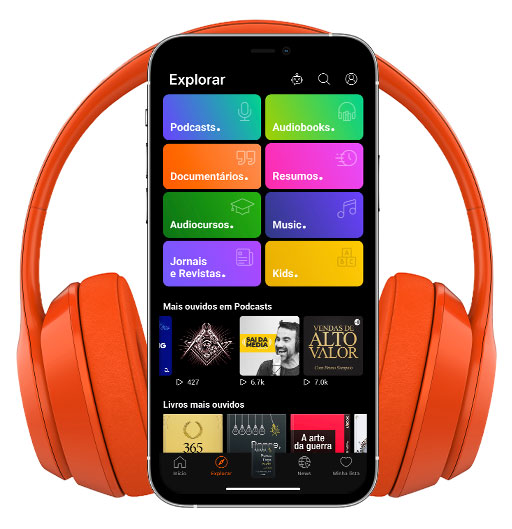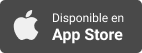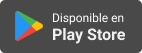Sinopsis
Podcasts with a Blindness Perspective. Bringing you the latest news on technology, success stories, alternative solutions and tools for success. bridging the gap between the limited expectations and the realities of Blind Abilities.
Episodios
-
Interested in Joining an Association of Blind Students? The Pennsylvania Association of Blind Students is Hosting Their 2nd Annual Virtual Piano Bar !
08/02/2022 Duración: 21minMembers of the Pennsylvania Association of Blind Students (PABS) gathered in the Blind Abilities Studio to announce the 2nd Annual virtual Piano Bar Fundraising event. Happening on Wednesday, February 16 from 6 PM Eastern, 5 PM Central and 3 PM Pacific Time. This 3 hour virtual event will showcase college students playing piano and singing songs and engaging with the participants. President of the Pennsylvania Association of Blind Students, Simon Bonenfant, introduces the performers as they unveil‑ their songs of choice and the dedications and tributes that you will be able to hear by registering for the Piano Bar event at www.NFBP.org/Piano-Bar. The cost is only $5 and the PABS members thank you for all your support. If you are interested in joining an Association of Blind Students, check out these links to the Student Associations at NFB or ACB and see how you can participate and learn, share and contribute to the body of like-minded students engaging in their educational journeys. Contact Your State Servi
-
Tech Abilities: Windows 11, Notifications Disappearing, New Gucci Bag, Getting a Pet Dog as a BVI and a Lot More Tech Tidbits and News from a Blindness Perspective
06/02/2022 Duración: 01h34sThe Tech Abilities crew gathered in the Blind Abilities Studio to cover news and tech tidbits from a Blindness perspective. Serina, Callie and Jeff are joined with Jesse and they cover a lot of topics from the new Gucci Bag for the Air Pod Max Headphones for only $980 Microsoft 11, Aira and the Puppy Bowl Webcast, getting a pet dog as a Blind person, Instagram and Accessibility and much more. Marlon and Tre make a Toast Master thingy. Check out the links and timeline of topics below. Chapters Available You can listen using chapters if your player allows and jump to the topic of your choice. Links and Topics from the Episode Welcome. 00:00 Let’s Get this Show Started. 00:41 Introducing the Team and Toast Master Skit. 01:29 9to5Mac, Deals: AirPods Max $100 off, 05:00 Don’t like the AirPods Max Smart Case? Gucci has its own case for just $980. Face ID with a Mask is way better than using your Apple Watch to unlock your iPhone 7:48 Connecticut man arrested after trying and failing to stalk someone with an Ai
-
iPhone101 – Photos, Links and Documents in the Messages App: No More Fruitless Searching in Apple’s Orchard.
02/02/2022 Duración: 10minJoin Pete Lane for this short iPhone101 demonstration of this available and time-saving new feature in iOS. Be sure to check out the entire iPhone 101/QuickByte series on Blind Abilities. Apple has made available a new feature in the Messages App which puts all links into a single, sequential list. So if you are looking for a photo, video, article, Tweet, song link ore pretty much any other link, you can engage this feature and quickly locate the item. Here are the steps on the iPhone: Open your iOS Messages app and perform a single-finger double-tap on the name of the person who shared it with you. Perform a 4-finger single-tap at the top of the screen and you will find the “Back” button. Flick once to the right with one finger and perform a single-finger double-tap on the name of the sender. You will land on a new screen which contains the list of all links you have traded with this person in chronological order, broken into categories, such as photos, links, Documents, etc.. Merely flick to the right sev
-
Taking on Blindness, Stepping Back and Stepping Up – Meet Sree Roy: Assistive Volunteer Extraordinaire
01/02/2022 Duración: 39minSree Roy is an Engineer by education, training and profession. Immigrating to the US in 1976 at the age of seven. Sree’s vision loss began in his late 30’s, well after he had completed college and entered into a high-tech career as an engineer specializing in call center support and technology. In this intriguing interview, Sree discusses his journey through vision loss, how he learned from his brother's and sister’s experiences a few years earlier, each of whom had very different approaches towards adapting to, and living with Retinitis Pigmentosa. Listen as Sree shares his feelings about losing his sight at the peak of his career and professional success and shares his deepest thoughts about transitioning into a new phase of his life where he would give back of his time and energy. Sree discusses the events leading to his finding the training and skills in iOS and how he connected with no less than five organizations where he now volunteers to provide instruction to blind students on the use of iDevices. J
-
Tech Abilities: COVID Masks, Tests and an Aira COVID Promotion, Amazon Clothing Store? Stitch Fix Preview, Direct Touch Typing Bug Fixed and Tons More Tech Tidbits with a Blindness Perspective
27/01/2022 Duración: 01h14minThe Tech Abilities crew slid into the Blind Abilities Studio to bring you another episode of news and happenings from of course, a Blindness perspective. Covid Test and N95 masks are available and so a set of MagSafe chargers from Mophie on the Apple Store. Did you know Siri can fast forward and bring up Audio Description on Apple TV? Yup, and by the way, Happy B-Day Serina! Orcam wins at CES, the Consumer Electronics Show in Las Vegas with the Orcam Read. The Direct Typing feature for VO is now fixed with iOS 15.2 Beta 2. Aira has a Covid promotion you may want to use when you get your home test or go into the Doctor’s office to be tested. Jeff does a Legacy Contact demonstration and Marlon is called upon to get some Killer Bee Honey? Yes, Marlon is our man on the spot when he is not in the cafeteria. We hope you enjoy! You can listen as an entire podcast and you can use chapters to jump around and devour this episode slice by slice. Here is a summary and timeline of our Tech Abilities episode: Welcome. 00:
-
Vision Buddy: A Low Vision Solution for Seeing the World Around You – Improving the Lives of People with Disabilities Through Technology – Meet Vision Buddy CEO Zack Afridi
24/01/2022 Duración: 18minZack Afridi joins Jeff Thompson in the Blind Abilities Studio to talk about Vision Buddy, a revolutionary device to assist people with Low Vision. Vision Buddy is the world’s first ultra-simple TV watching system designed to assist the visually impaired in performing day to day tasks. By plugging the Vision Buddy Streamer to an existing cable box, streamer or any other provider, you will be able to see your favorite TV programs with enhanced image quality. Zoom in or out to enjoy a movie theater experience right in your living room! And, with a click of a button switch to magnification/camera mode and see the world around you. It's that simple! The upcoming version of Vision Buddy can link to your computer allowing you to have your screen right before your eyes and, an optional portable camera for those day to day tasks you want to do anywhere. Be sure to check out Vision Buddy on the web to see the latest news about the Vision Buddy offerings. Subscribe to the Vision Buddy YouTube Channel and stay up to
-
Tech Abilities: Ahh, that Smell of Theater Popcorn and Where’s My autonomous car? And a Lot More Tech Tidbits and News from a Blindness Perspective!.
13/01/2022 Duración: 01h02minIn the Tech Abilities Studio Serina and Jeff are joined by Callie Gray straight out of Miami. The crew starts the year talking about eh latest gadgets and news released from the Holiday season and even have a few items they acquired. Tre jumps in and lets Jeff and Marlon have a little piece of his mind. From MagSafe Battery Pack to an affordable headset that sounds great to some new Aftershocks, the crew has some goodies to share. Audio Description gets a good share of chat and what is it about Theater popcorn? Really? Is the Air Pod Pro 2 going to light up the lives of those seeking some LossLess sound and a case that makes noise? We will have to see. Do you use your Apple Air Tags in a creative way? And Find My is very helpful. Yes, it is. And, How about that Audio described Rose Bowl Parade? Delicious! So jump on in and join the crew in this New Year’s first episode of Tech Abilities. You can listen using the chapter feature if your player has it, or just take it all in one big binge. Give us a call at 6
-
It’s Hockey! Christine Malec and JJ Hunt from the Talk Description To Me Podcast Join Jeff Thompson to Talk and Describe Blind Hockey. It’s Not Just for Canada Anymore!
09/01/2022 Duración: 51minChristine Malec and JJ Hunt from the Talk Description To Me Podcast, join Jeff Thompson in the Blind Abilities Studio to talk Blind Hockey. Coming off a week of Talking Hockey Christine and JJ are ready to hit the rink and talk Blind Hockey specifically. Jeff Thompson is a member of the Minnesota Wild Blind Hockey Team and has played alongside Team USA in various events. Explanation of the game, the passion for hockey and how no matter what people may think, once that puck is jingling and then dropped, it’s Hockey! Players from the states have come together to play a game they love and at one point, never thought the game was going to be available or even an option to play. Canada has been active in developing Blind Hockey since the early “70’s while USA started as recently as 2018. Fighting through the Pandemic, the challenges have been great and numerous teams across the states have been holding events bringing awareness to the diversified sport of Blind Hockey. If you or anybody you know who may be intere
-
Updated - iPhone101 QuickByte: Creating and Naming Groups in the Messages App as Simple as That!
04/01/2022 Duración: 08minDo you sometimes receive texts in your iOS Messages App where you are among one or more others in a group of recipients? Have you wondered how to create such a group to make it faster and easier to share messages with your friends and family? Pete will show you how to do just that. Open the Messages app. Flick to the right until you reach the compose button. Perform a single-finger double-tap. Type or dictate each of the names of group recipients in your text field, paying attention to iOS suggestions from your contacts list. When done filling in all the names in the group, flick to your right and type or dictate your first text message on the “message, text field“ line. If this is a group that you expect to contact often, check out our Quick Byte episode on Pinning Recipients in the iOS Messages App. You can name the group with its own unique name. Pete chose to name this new group “Three Stooges”. Here is the process of naming a messages group: Single-finger double tap on the button that says: “change n
-
iPhone101 QuickByte: Pinning People and Groups in the Messages App: Organizing Your Favs by Pinning their Messages to the Top of the List
03/01/2022 Duración: 04minIn this iPhone101 Quickbyte, Pete Lane takes us through the Messages App and shows how to Pin a person or group to the top of the messages list. When using the iOS Messages App your list can become cluttered with individuals and groups which makes it difficult to locate someone in your ever-growing list of recipients. A convenient way to prioritize this list is with the use of the “Pinning” feature which allows you to permanently place those people whom you contact frequently at the top of your list, making them easier to find. Let’s walk through the steps to do this: Open Messages app, flick right with one finger until you arrive at the recipient whom you wish to Pin (the recipient can be an individual person or a group of recipients - check out the Quick Bytes episode on creating group recipients in the Messages App). Flick up with one finger until you hear voiceover say, “Pin”. perform a Single-finger double-tap. Now the recipient has the “Pinned“ status, and you are ready to place him or her in
-
iPhone101 QuickByte: Speeding Up a YouTube Video Just like Speeding Up an Audio Book, Sort Of, Kind Of
02/01/2022 Duración: 05minIn this iPhone101 Quickbyte, Pete Lane takes us through the Messages App and shows how to speed up a YouTube Video if you so desire. Are you wondering why you can’t speed up the playback speed of a YouTube video like you can with one of your audio books? Well you can, and it’s simple and fast. Here’s how to do it: Open the YouTube app. Flick to the search field, and type in your search command for the video you wish to view. Perform a single-finger double-tap to play the video. Once in the video screen, flick to the right until you find the “more actions“ button. Perform a single finger double tap to open the list of menu options. Flick to the right with a single finger until you find the option that says, “playback speed“. Perform a single-finger double-tap. Flick through the choices until you find your desired playback speed , (i.e. from .25x to 2x). Perform a single-finger double-tap to select. Now you are back on the play screen. Flick to the right until you land on the Play button. Perform a s
-
Let’s Talk ScripTalk! 25 Years Strong and Growing to Meet Your Accessible Prescription Needs – Welcome En-Vision America Director of Marketing, Jenna Reed
31/12/2021 Duración: 29minJoining Lisa Bryant and Jeff Thompson in the Blind Abilities Studio is En-Vision America’s Director of Marketing, Jenna Reed. En-Vision America has just celebrated their 25th anniversary and has not stopped one bit. Announcing a new partnership with the Hy-Vee chain and adding 25 languages to the line of ScriptAbility Solutions available at a growing number of pharmacies across the United States and Canada. Jenna gives a brief history of the beginnings of En-Vision America, the ID Mate and a clear focus on the direction En-Vision America is headed. Join Jenna, Lisa and Jeff in this informational podcast and find out how En-Vision America can best work for you. You can download the ScripTalk app from the App Store for iOS and the Google Play Store for Androiddevices. You can find out more about ScriptAbility Solutions on the web at www.EnvisionAmerica.com or call 1-800-890-1180 or email at CustomerService@EnvisionAmerica.com. Contact Your State Services If you reside in Minnesota, and you would like to know m
-
Tech Abilities Christmas and Holiday Well Wishes and Joy
25/12/2021 Duración: 01minFrom the Blind Abilities studio from the Tech Abilities Team, Marlon and Jeff bring you a little something of r you and well wishes to all. Happy Holidays and may you all have a safe and wonderful New Year! The Tech Abilities Team Contact Your State Services If you reside in Minnesota, and you would like to know more about Transition Services from State Services contact Transition Coordinator Sheila Koenig by email or contact her via phone at 651-539-2361. Contact: You can follow us on Twitter @BlindAbilities On the web at www.BlindAbilities.com Send us an email Get the Free Blind Abilities App on the App Storeand Google Play Store. Give us a call and leave us some feedback at 612-367-6093 we would love to hear from you! Check out the Blind Abilities Communityon Facebook, the Blind Abilities Page, and the Career Resources for the Blind and Visually Impaired group
-
iPhone101: low data usage – Conserving Your Data Usage on Video and Streaming Services
24/12/2021 Duración: 19minBlind Abilities presents another installment in its iPhone 101 series with this review of several popular video and audio streaming Apps, in which we explore ways to set up methods to reduce the amount of your cellular data you use while streaming or downloading their products. We already know that it is more cost effective to stream audio and video services while connected to your Home WiFi network as it's cost is generally lower than that of your cellular data plan, but we may not be aware of howe to take advantage of the app settings that will actually use less data. Pete Lane takes a look at the iOS Netflix app, as well as Amazon Prime Video, the native Apple Music and TV apps, Amazon music, Audible and the BARD Mobile app, and walks us through the specific settings which can be adjusted to take advantage of high efficiency streaming, lower video quality for streaming and downloading, and to set those processes to be active only while on WiFi. These settings are not secrets nor are they hidden, but som
-
A Journey Like No Other - Abandonment, Blinded, Homeless and Fighting for Self-Determination - Meet Itto Outini: – Fulbright Alumna, Journalist, Feminist, Human Rights Activist and Accessibility Advocate
22/12/2021 Duración: 34minItto Outini’s self-determination has carried her from halfway around the World to living her dream. From a journey less desired, her constant zest for knowledge and learning proved to be the ticket out of her circumstances and onto her realizing her dream of working for the United Nations and becoming an activist for human rights and an advocate for accessibility. Itto Outini smiling with arms crossed. Most of us cannot imagine the abuse, abandonment and pain Itto endured along her way. Itto has a story and her experiences are what make her who she is today, a Fulbright Alumna, a United Nation intern, a master’s degree and so much more as she helps others learn and change to help make a better world. Itto Outini joins Jeff Thompson in the Blind Abilities studio and they travel along her journey, her present day and her future goals. You can keep up with Itto on her Itto Outini website where she posts articles and her writings. Check out the Fulbright Program Learn about the United Nations Development Progr
-
Ayes – Helping the Blind and Visually Impaired Navigate Intersections Safely. Like Having an Audio Pedestrian Signal in your Pocket.
18/12/2021 Duración: 18minThe Ayes team joined Jeff Thompson in the Blind Abilities studio to talk about Ayes, an Artificial intelligence company form to assist the blind and visually impaired in navigating intersections using traffic signal imagery and algorithmic computation and relaying the data to the user through audio and haptic feedback This team of 3 left their AI jobs and formed Ayes after learning from a Blind friend that intersections were a huge obstacle and keeping him from getting out and about as much as he would like. And five months ago, Ayes began working on algorithms and an app called, “OKO”. Through the camera’s lens, the user can identify the traffic signal information available to sighted people and also will develop into a more robust app when object recognition and GPS navigation is incorporated into the OKO app. Available in Belgium and the Netherlands, the Ayes team is working with the CNIB in Canada and is setting their sights on the States. They have started the OKO campaign to get interested participants
-
iPhone101/QuickByte: Get Your Widgets Moving! The Battery Widget is a Must and You Want it Where? You Want it How Big? OK, Let’s Do it!
14/12/2021 Duración: 05minIn this iPhone101/QuickByte demonstration from Blind Abilities, Jeff Thompson will Add the Battery Widget to the Today View and then move the Battery widget to where he wants it located on the screen. With a few swipes and flicks, you can pick the widget, choose the size of the widget and move the widget to the location that suits your needs. Let’s start on the home screen: Touch in the body of your home screen to get the focus on an app icon. Do a 3 finger swipe from left to right to open the Today View. Note: You can skip this step if you want the Widget on the page you are on. Once again, get the focus on an item on the screen and flick up to “edit mode”. Single finger double tap to begin the edit mode. In the upper left hand corner double tap on “Add Widget”. Swipe down to “Battery” or a widget of your choice. Double tap to select. If the widget has size options, flick up through the choices of pages, 1 of 3, 2 of 3, and so on. You can explore by touch to listen to the widget information. Double tap on
-
iPhone101/QuickByte: MagSafe Battery pack from Apple: Not the Fastest, nor the Juiciest, It Just Works… and Works Smart!
13/12/2021 Duración: 04minThe MagSafe Battery Pack will not overheat your iPhone and will reverse charge with the iPhone when charging. The MagSafe Battery Pack may not be that mega charger that makes a hero out of itself when you forget to charge your iPhone the night before, however, using the MagSafe Battery Pack will ensure you have juice for an extended period of time. It just works and it works smart. In this iPhone101/QuickByte demonstration from Blind Abilities, Jeff Thompson gives us an overview of the Apple MagSafe Battery Pack. How the MagSafe integrates with the iOS and how the MagSafe Battery Pack may not be the biggest and juiciest, but this Battery Pack is the just works and works smart. Keep watching the sales as the $74.99 was a steal from Amazon during the Black Friday event and now it lists for $89.99 on Amazon’s web site. Apple’s price is Holding steady at around $99. Contact Your State Services If you reside in Minnesota, and you would like to know more about Transition Services from State Services contact Transit
-
iPhone101 QuickByte: Pronunciation – Let Your VoiceOver Voices Pronounce Words and Names the Way You Want Them Pronounced. Is it Aira or Ira? Jeff or Jawff? You decide.
05/12/2021 Duración: 05minIn this iPhone101 QuickByte demonstration, Jeff Thompson shows us how to change how vvoiceover pronounces words that just don’t sound right. You can also change the word completely, the choice is yours. Do you have an App or particular word or name that gets mis-pronounced by your VoiceOver voice? You can change that in just a few quick steps. Pronunciation Replacement Go to the Settings icon and single finger double tap or ask Siri, “Open Settings”. Single finger swipe to the right down to, “Accessibility”. Single finger double tap. Swipe down to, “Spoken Content”. Swipe to the right down to, Pronunciations. You could do a four finger tap near the bottom of the screen and land on, “Pronunciations” as an alternative and faster method. If you have no previous entries, swipe to the right twice to “Add” and double tap. If you have previous entries, swipe once to the left to “Add” and double tap. Type in the phrase you wish to substitute. Swipe to the right and enter , “substitute phrase. Spell out how you wa
-
iPhone101 QuickByte: Setting a sleep Focus for a good night sleep for all concerned, and Siri Announcing all Notifications
01/12/2021 Duración: 08minIn this iPhone101 QuickByte Jeff Thompson will show you how one can set up a Sleep Focus to ensure a peaceful night sleep and only Allowed Notifications will come through. And, setting up weekday and Weekend settings for the times of your choosing. Basic Settings: Open “Settings” with Siri or a Single finger double tap on the Settings icon. Single finger swipe right down to “Focus” and Single finger double tap to open. Swipe to the right down to “Sleep” and Single finger double tap. Toggle on or off with a single finger double tap. Swipe right down through the “Bedtime” and Wake Time settings and tap on “Edit”. Select your Bedtime and Wake time. Tap on “Done”. Note: You can ask Siri to turn on or off Sleep Focus at any time. Allowed Notifications Heading People None allowed., single finger double tap to add groups or individuals from your contact list. Apps none allowed., Single finger double tap to add from your app list. You can toggle back and forth from people or apps. Swipe to the right Remove all peo